There is a time or need when we want to take a screenshot of our computer screen. This article describes how to screenshot on windows using the easiest way for beginners.
There are two major scenarios in taking a screenshot of the computer.
- You want to make a full-screen grab.
- You might need to grab some part of your screen.
- You want to make a full-screen grab.
The full screenshot is necessary in many cases,
- Such as you want to show an error coming on your screen to your tech person.
- Just need to send mail.
- A full screenshot is also required in case you have made something online or on the system, and you want to make sure that you take a screenshot for proof of the transaction you have done.
There are again two ways to take full screenshots.
- Using the screenshot button on the keyboard of your computer.
On your keyboard, there must be a button named “prt sc”.
When you are ready to take a screengrab of the screen, just press that button.
Nothing will happen on your screen, but your system has done its job.
Now if you want to send that image to your tech person or anyone else via email, then go to your email agent and open the new e-mail,
click on the mail application where you want to paste the image, and press CTRL+V buttons at the same time.
The system will paste the screengrab you have taken a few seconds ago.
Please note, the system will remember that screengrab as long as your system is on and you do not copy anything after taking the screengrab.
You can paste this screenshot on any mail, or Windows Paint, Windows Excel, Windows PowerPoint, and windows word
2. Partial Screenshot Using The snipping tool
There are many tools in the market to take screengrabs, but none of them comes in-built but comes in all windows operating systems after windows vista.
Snipping Tool is a Microsoft Windows screenshot utility.
- You just need to search “snipping tool” in your taskbar as shown in the image below. Just double-click on it to open and you are ready to go.
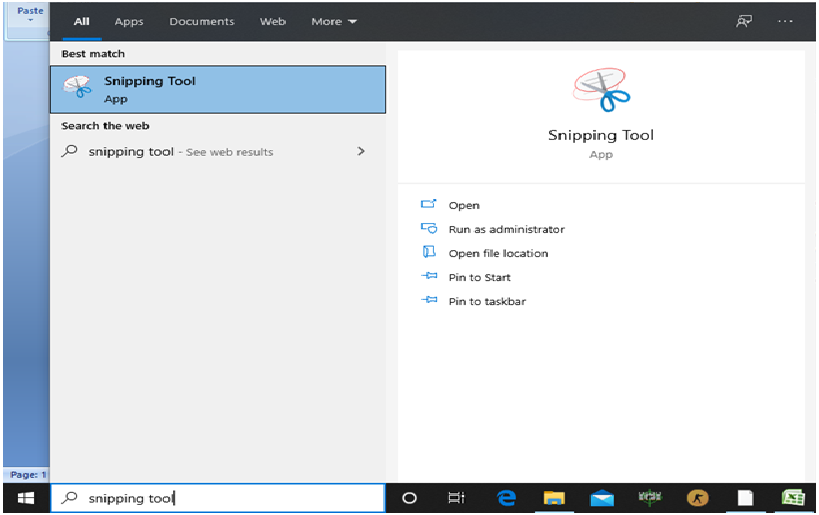
- Once you open this tool, click on the new snip, and starting from the left-top side of your screen click the left mouse button and drag the snipping window to the right-below screen of your computer, this will select the area for which you want to take a screenshot. Now you need to release the left mouse button to take the screenshot.
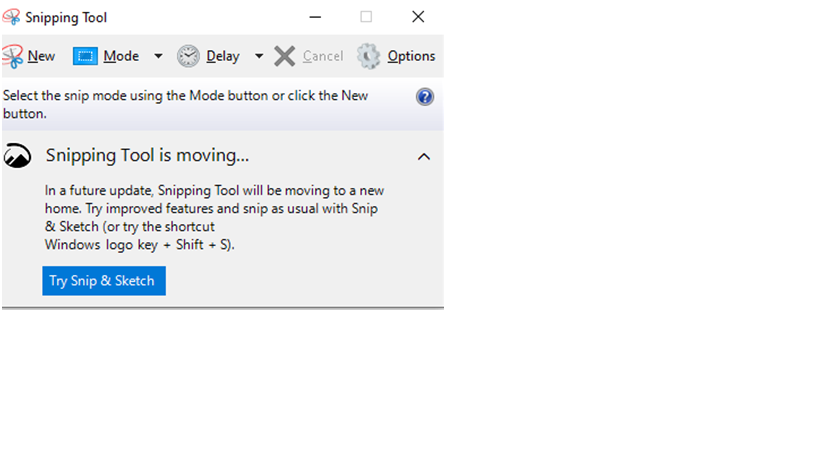
This is a tricky method, but you will learn easily in 2 or 3 attempts.
- Once you release the mouse button system will open an image which is a screenshot.
- Here you just need to save the image using the CTRL+S buttons.
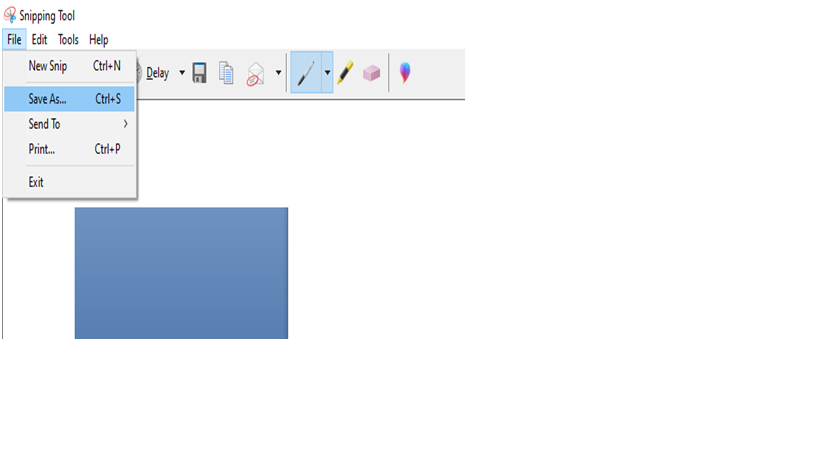
What do you think about this article, was this helpful?
Give your feedback in the comment section below.
Register now for Free Dating Services.
